Quick start: Create a digital business card on your iPhone
- Register for free at Lemontaps.
- Fill in your business cardwith your name, contact details and links.
- Create a QR code and add it to your Apple Wallet.
- Share your business card via QR code, Wallet Pass or NFC.
Done - you'll be ready for digital networking in just a few minutes!
In today's world, it is essential to be able to exchange contact information quickly and digitally. With a digital business card on your iPhone, you can ensure that you never miss a networking opportunity again. What's more, the information on your cards is always up to date and can be adjusted if necessary. In this article, we show you how you can create a free QR code business card for your iPhone - with a GDPR-compliant solution from Germany.
The digital business card makes it possible for Apple iPhone owners to network with customers, suppliers and other important people in no time at all. A simple click is enough to access important contact information - without long searching, scrolling or typing.
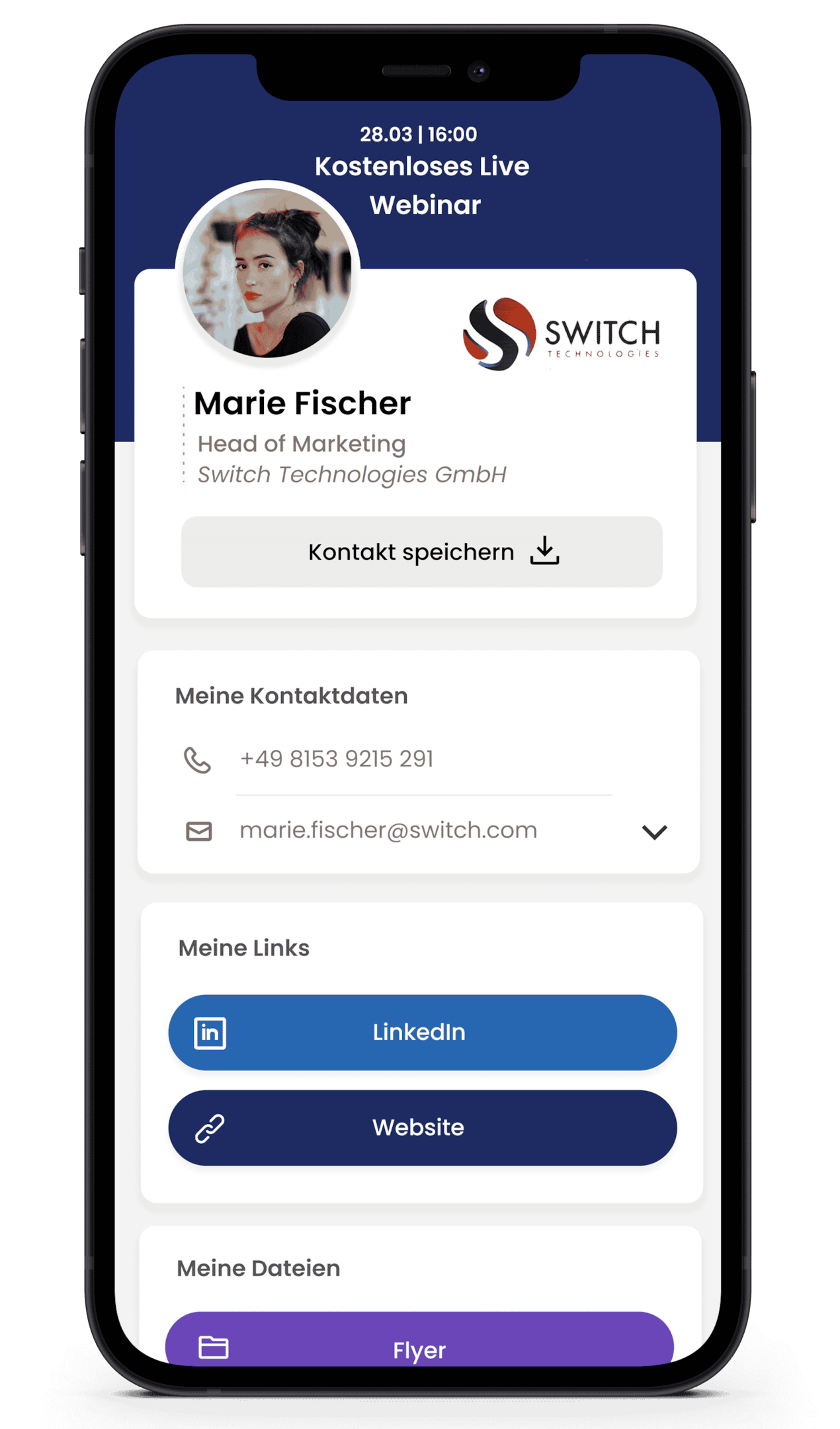
Digital business cards offer a wide range of possibilities - and all with just your smartphone. In this article, you will learn how to set up your own card and import it into Apple Wallet. We will also give you valuable tips to help you get started.
How to create a digital business card with your iPhone
In the following step-by-step guide, we explain how you can quickly create your own digital business card and add it to your Apple Wallet without any previous experience.
Step 1: Register with Lemontaps
First, register for free at Lemontaps here.
Your security is our top priority. The Stuttgart-based company is GDPR-compliant and ISO-certified, making it one of the few providers in Germany with the highest security standards. Your data will never be passed on to third parties.
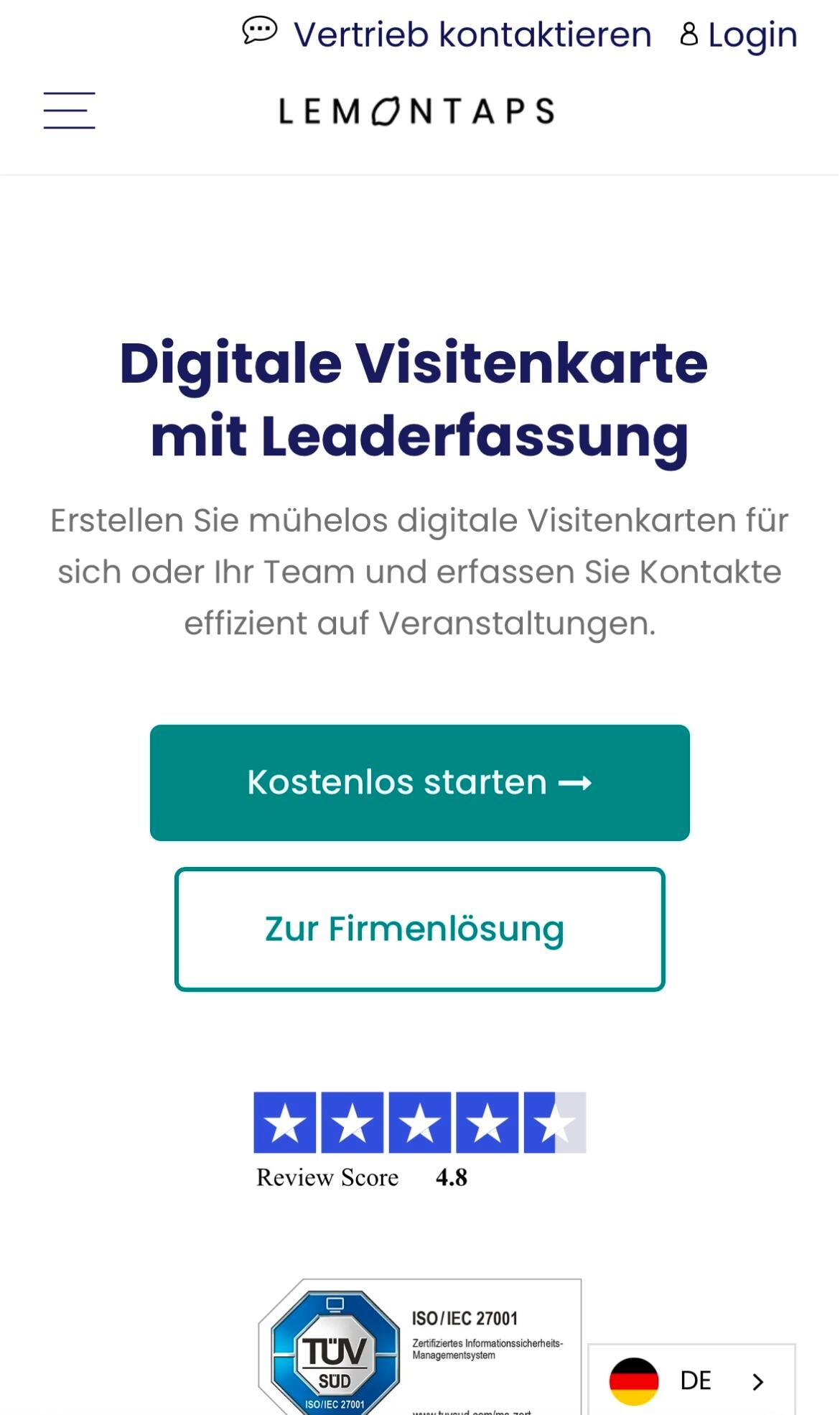
After registering, you will find yourself in your own dashboard. The next step explains the structure.
Step 2: Enter business card information
In the next step, you can fill the business card profile with your contact details, links to your website and social media, as well as images, videos and files. The digital business card is your personal website. Link your e-mail address, your social media accounts or other important links.
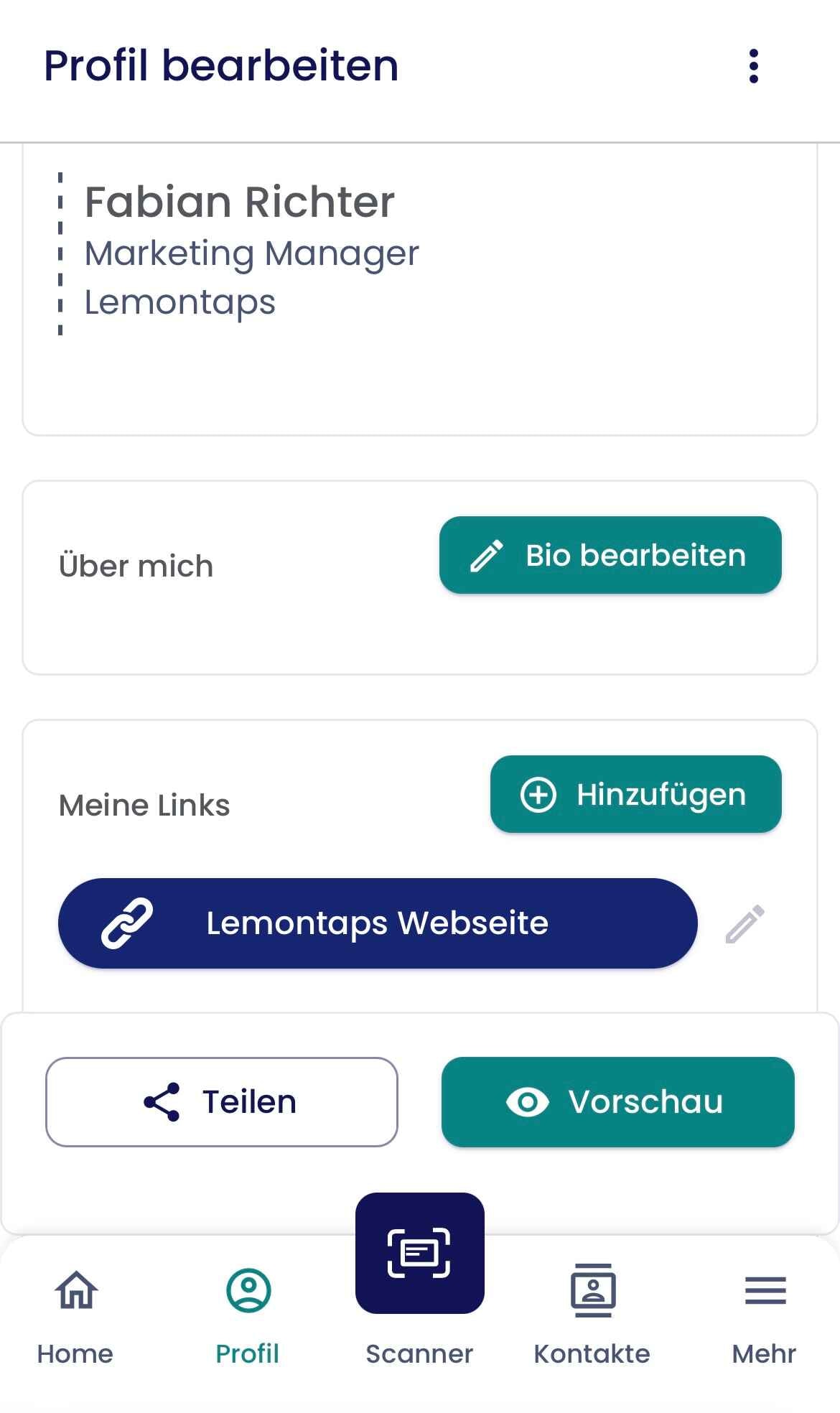
Step 3: Add the QR code to the Apple Wallet
Navigate to "Share profile" and click on the Apple Wallet icon. Then simply add the Wallet card to your iPhone. If you change your details, the changes will automatically be visible in the QR code. This way you can be sure that your details are always up to date. The update takes place immediately after you have saved your changes.
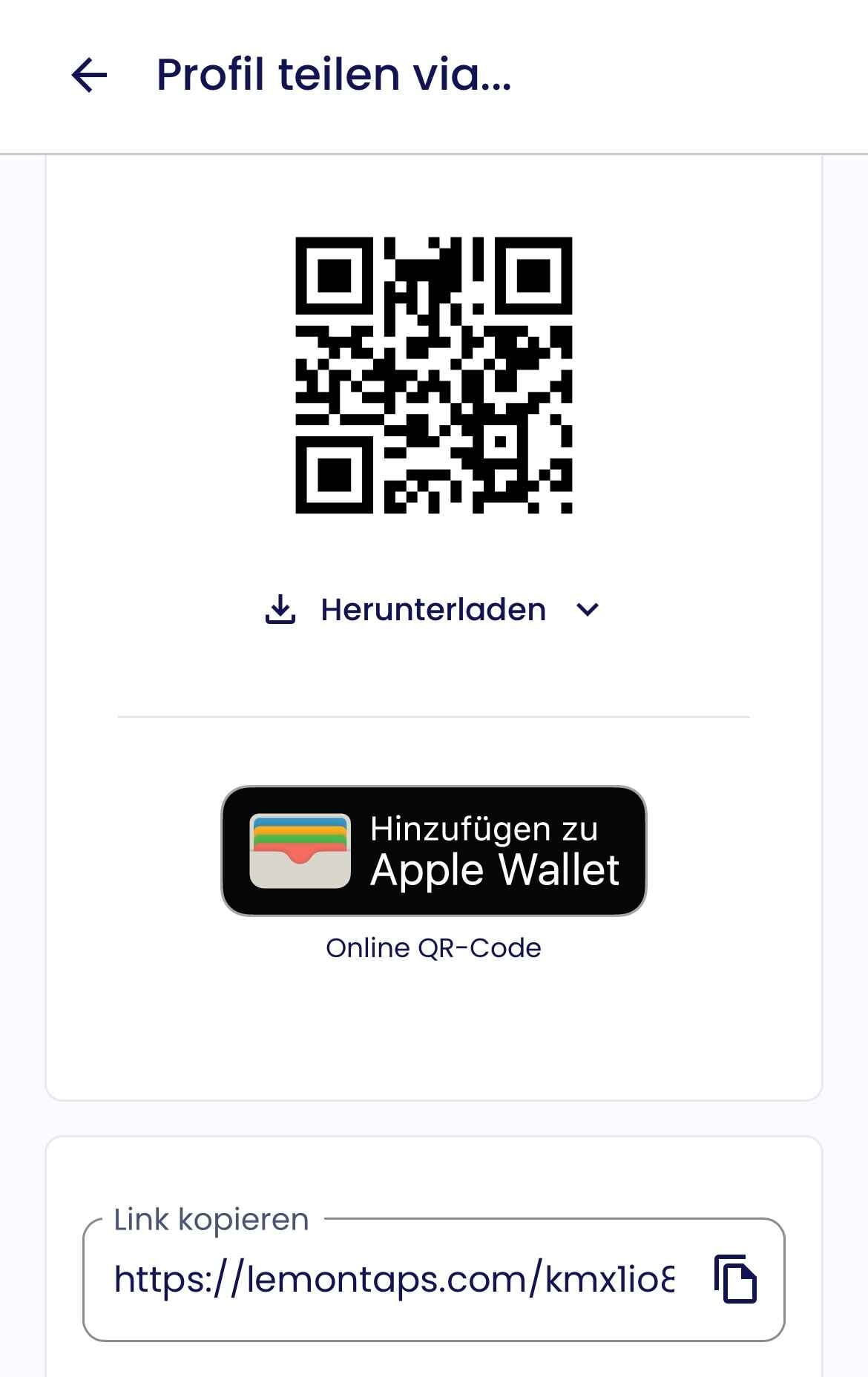
You can also save the offline QR code in your Apple Wallet. This way you can also access your business card if you don't have the internet. However, this shares your contact file (vCard), so the code must be updated each time to display your current data.
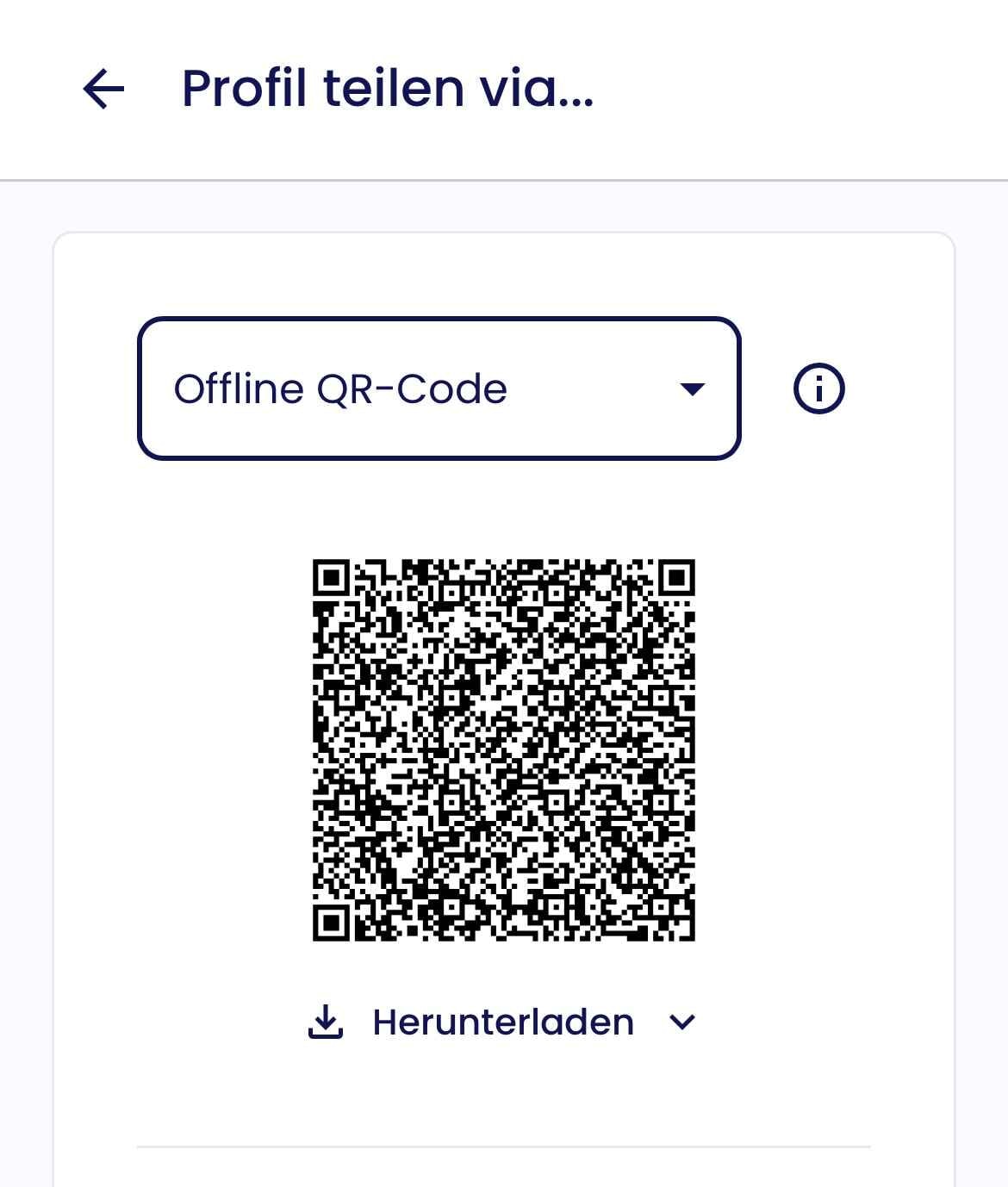
Step 4: Download the app
To exploit the full potential, download the digital business card app download. So you always have the app on your cell phone.
Step 5: Networking and sharing contact information
To quickly open Apple Wallet, tap the power button on your iPhone twice in succession. This will automatically open your Wallet Pass. When the other person scans the QR code, your digital business card will open immediately. Using the "Save contact" option, the person you are talking to can add your vCard directly to their contact book or Outlook. This simple method makes networking with digital business cards on the iPhone a smooth experience that effectively supports your networking efforts. How to get from the Wallet app to the saved contact in three easy steps:
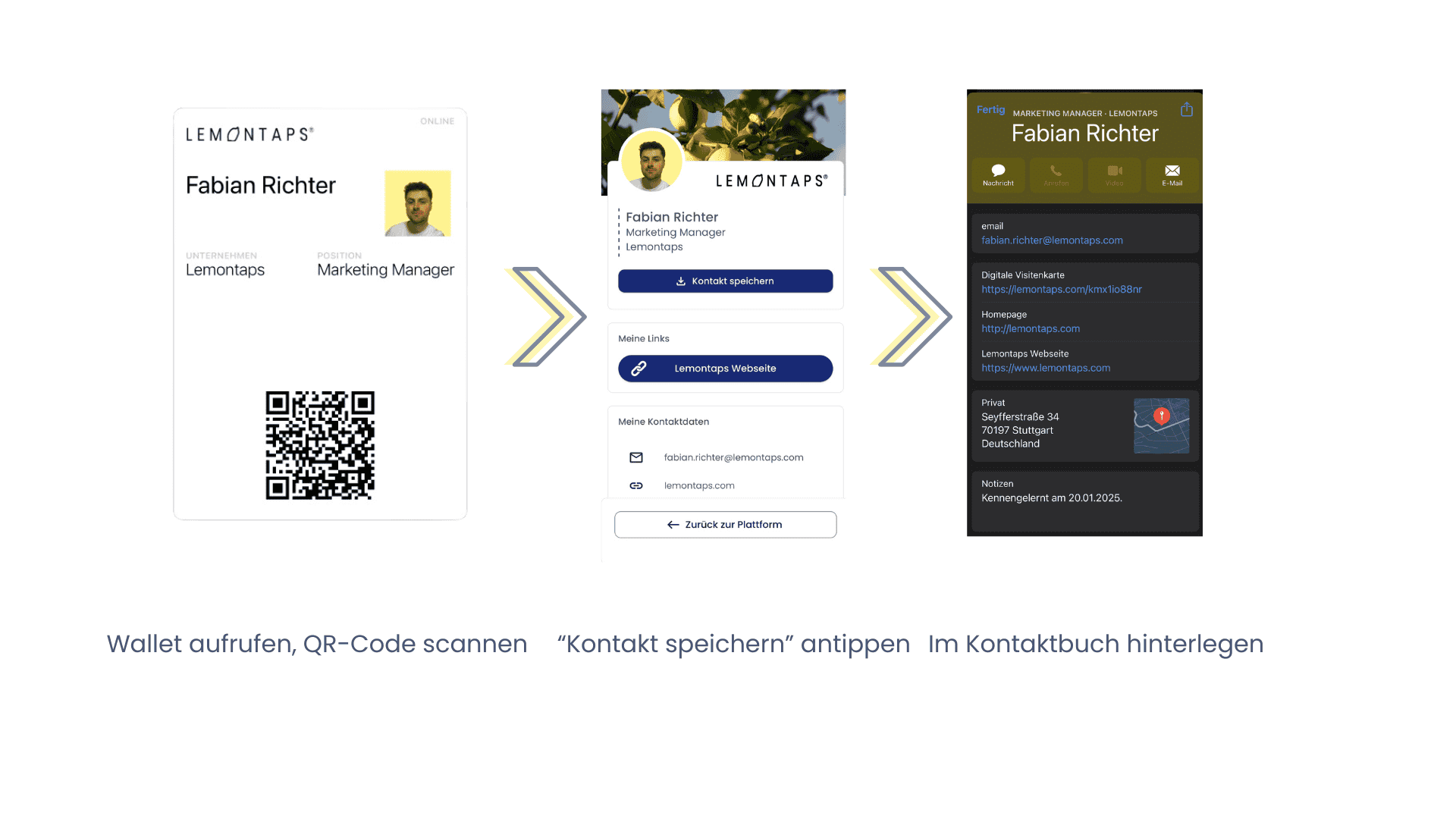
Tip: Add as an app to your iPhone!
To change data quickly and have access to all functions, users can add their business cards as an app. However, this does not require a download from the App Store. To do this, log into your account in the browser on your iPhone and tap on the "Share" icon. Then tap on "Add to home screen" to always have the app to hand.
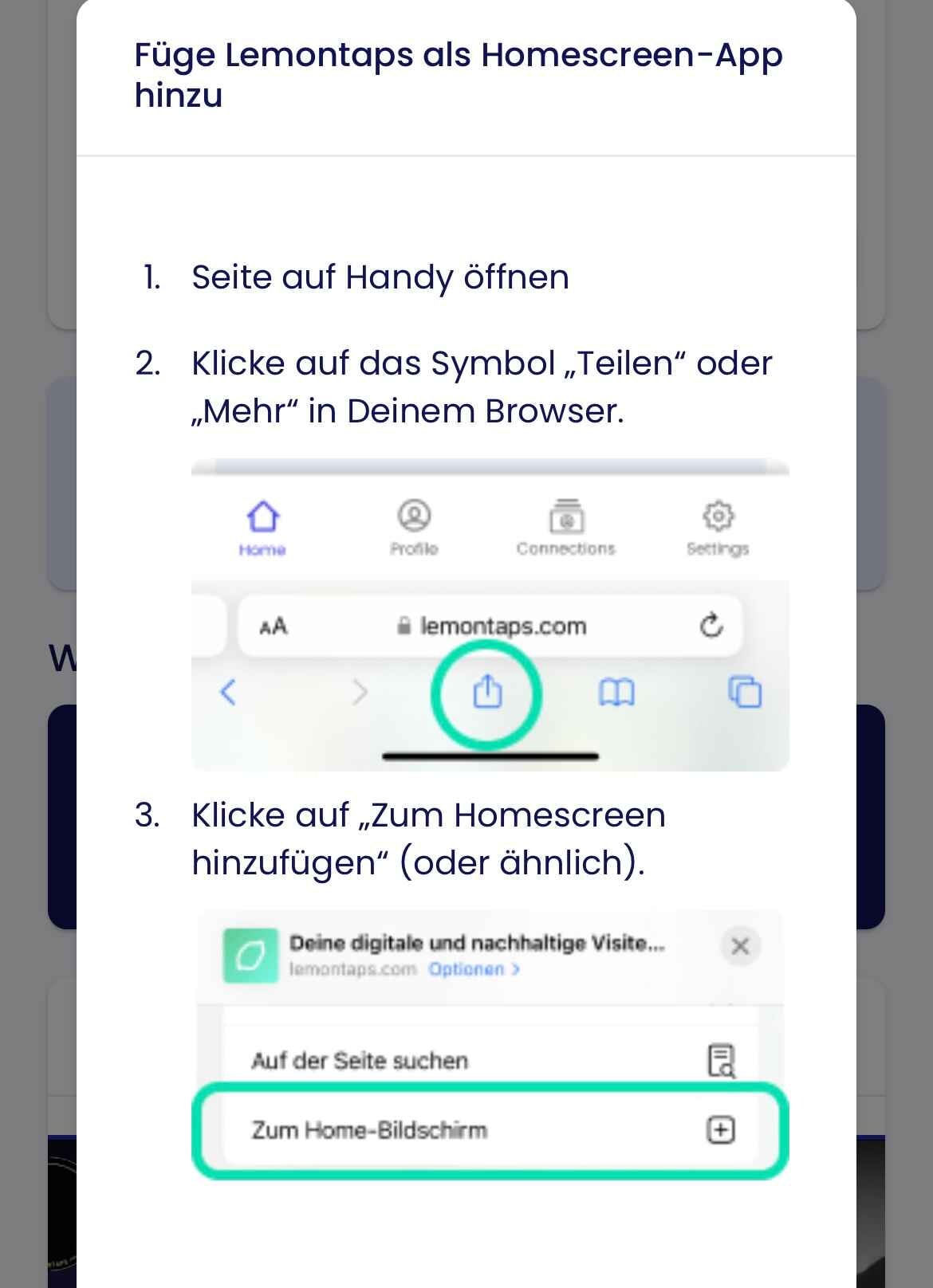
Examples of the use of a digital business card on the iPhone
Digital business cards are a clever and versatile tool that can shine in many situations. In certain cases, your business card becomes the real star. Here are some examples of how the digital business card can enhance your networking experience:
Use at trade fairs and events
Trade fairs are often hectic. There is usually hardly any time for in-depth discussions, which is why exchanges are often postponed. This is where business cards come into play. Not only are they eye-catching, but you also score points with a smart idea for networking that your counterpart is guaranteed not to forget. You can also make a note of the content of the conversation so that you can pick up on it when following up. What's more, you always have your cards to hand and don't have to worry about forgetting them. This will make maintaining your relationships at trade fairs easier than ever before.

Making contact in a personal meeting
When looking for an icebreaker in a face-to-face meeting, a digital business card can play a big role. Instead of handing over physical cards, your links can simply be shared with your contact via Wallet Pass. This allows you to save the contact details directly into your own address book without the risk of losing or misplacing the cards. It also demonstrates professionalism and a future-oriented image.
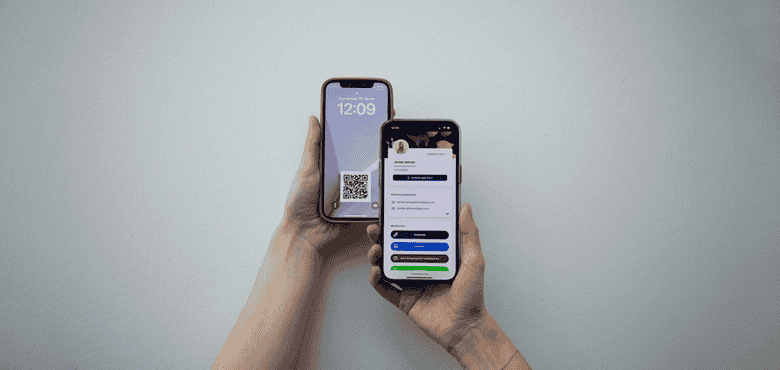
QR code for online meetings
In online meetings, the QR code is also a valuable tool for exchanging contact information directly after the call. You can display your QR code as a background in the video call, allowing the other participants to access your data and links at any time. On the one hand, this is suitable for sharing relevant details that need to be retrieved during the call. On the other hand, the other participants can call up their contact details without having to search for information. Especially in virtual networks, the digital business card offers a simple and environmentally friendly way of making connections.
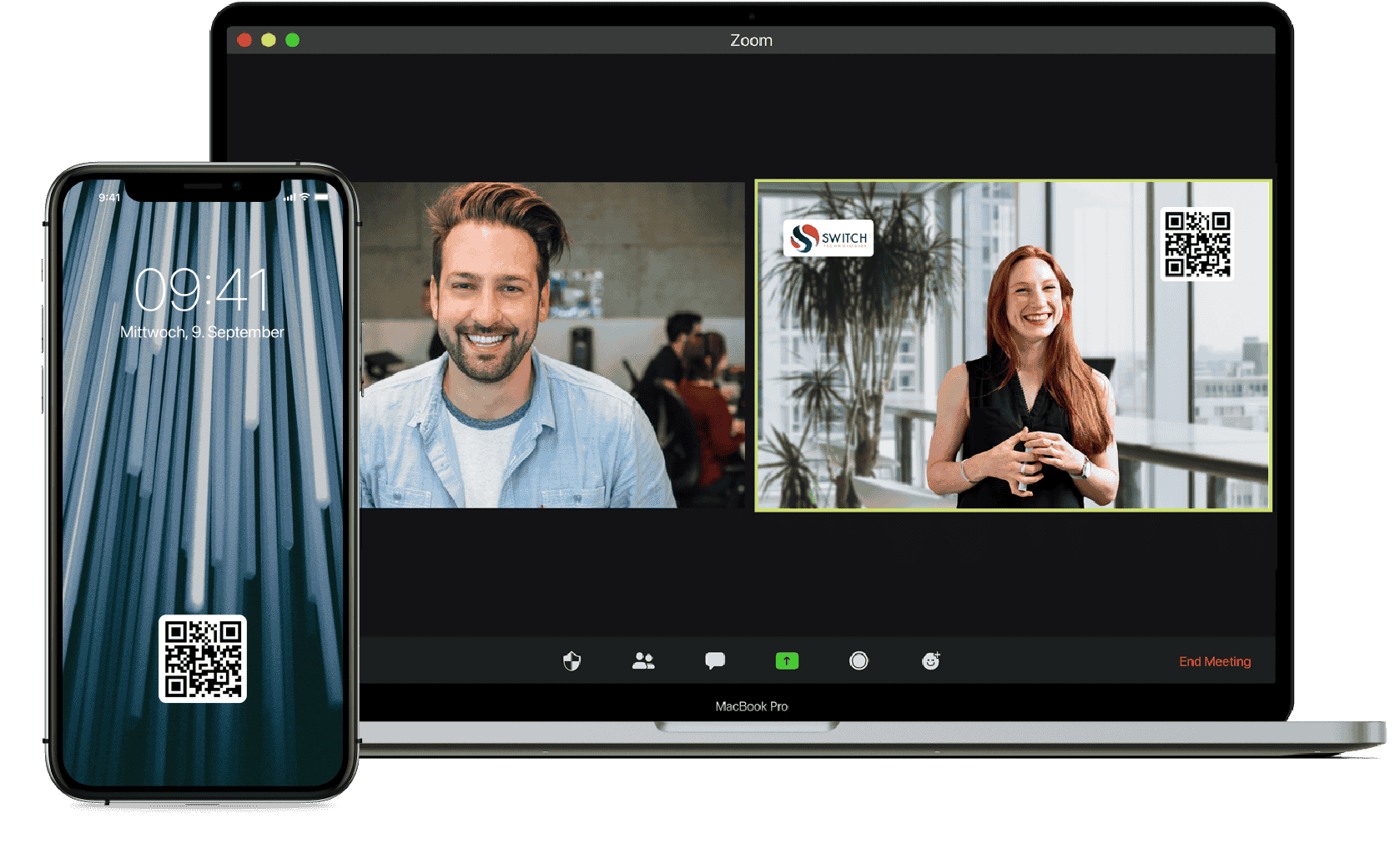
Frequently asked questions (FAQ)
Can anyone receive my Wallet business card?
Yes, the business card can be opened both on the cell phone and on the desktop. The contact file itself is a .vcf file and is therefore recognized by all contact management tools. This means that it can of course also be set up in Google Wallet or on Android devices.
Is the iPhone business card from Lemontaps really free?
The service is free for individual users. To use Premium functions such as the business card scanner or the central administration tool, upgrade here. The basic version is and will remain free forever.
Can I also create iPhone business card wallets for my colleagues?
Yes - that is our focus. With our software, you can create digital business cards for your colleagues in no time at all using Excel or an Active Directory.
Is it also possible to transfer the business card directly via NFC?
This is only possible with an NFC card, as a direct transfer from the iPhone is blocked by Apple. Apple offers an in-house function called "Namedrop", but you can only share your contact with other iPhones in this way. In addition, the contacts cannot be managed centrally. We therefore recommend an NFC card from Lemontaps to supplement your vCard.
Can I also enter contacts via the iPhone business card?
If you have set up Lemontaps as an app on your iPhone, you can do this conveniently with the business card scanner. This converts paper business cards into digital contacts using a camera. You can also use the contact form in your profile to enter contact details. These can then be forwarded directly to your CRM system. Your contacts are managed centrally via Lemontaps.
What information belongs on a business card?
There are some basic things that should be on every business card. First of all, your name, your company and your position should be listed. Your contact details should also definitely be on the card so that the other person can reach you. A link to your social media profiles won't hurt either. An expressive profile picture or a meaningful image video complements your professional design.
Conclusion-digital business card for the iPhone
With the Wallet business card, you can expand your customer base in a charming way. Your iPhone becomes your most important assistant and is guaranteed not to let you down. This innovative solution not only allows you to pass on your own contacts, but also to enter your partners' details in next to no time. Adapt your networking to the digital age and make an impression on your business partners with a digital business card.
Try the Pro version now for 14 days free of charge and experience modern networking for yourself!


 Contact sales
Contact sales
 Support
Support
 Login
Login



